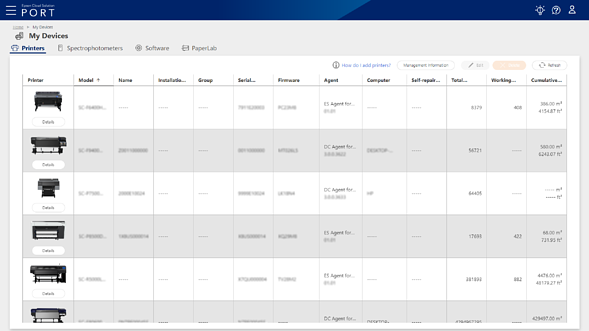Adding Printers Without Using the Installer
This section explains how to add printers without using the installer.
You need one of the following Agents to add printers to Epson Cloud Solution PORT.
-
Epson DC Agent for ECSP
This Agent is installed on a computer on the same network as the printer. It acquires information about the printers and then sends it to the Epson server.
-
Epson ES Agent for ECSP
This Agent is installed in the printer. It sends information about the printer to the Epson server.
Epson ES Agent for ECSP is not available on all printers. In this case, use the Epson DC Agent for ECSP.
See the following for information on how to distinguish between the two.
-
Do not add the same printer to more than one Epson DC Agent for ECSP. Otherwise, printer information may not be acquired correctly.
-
When using Epson DC Agent for ECSP, you can add up to 50 printers.
-
USB connections are not supported.
For Epson DC Agent for ECSP
Download the Agent (Epson DC Agent for ECSP) from the following link, and then follow the adding procedure to add the printer.
(Operating Environment:  Operating Environment)
Operating Environment)
(1) Download Epson DC Agent for ECSP:  DC Agent for ECSP Download
DC Agent for ECSP Download
(2) Install the Agent:  Installing Epson DC Agent for ECSP
Installing Epson DC Agent for ECSP
(3) Add your printers:  Adding Printers
Adding Printers
For Epson ES Agent for ECSP
Follow the steps below to copy the Agent key, and then enable the Agent (Epson ES Agent for ECSP).
-
Log in to Epson Cloud Solution PORT if you have not already logged in.
-
Select My Organization on the home screen.
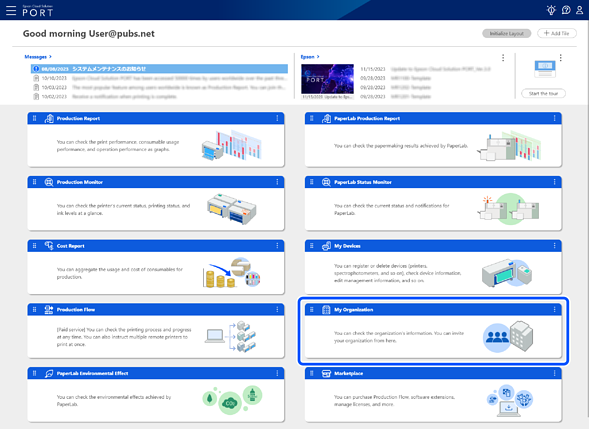
-
The Issue Agent Key screen is displayed.
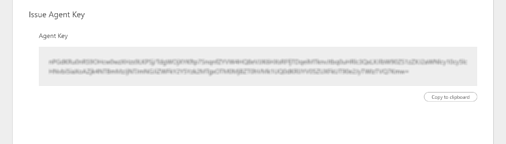
-
Click Copy to clipboard to copy the displayed Agent key.
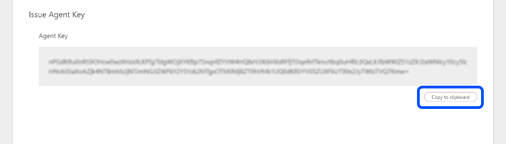
-
Enable the Epson ES Agent for ECSP on your printer by following the instructions from the link below. Use the copied Agent key.
When the Agent sends information about the printer to Epson Cloud Solution PORT, the printer has been added to the Printers list.
You can display the Printers list from the home screen > My Devices