Batch Printing Allocated Print Jobs
You can batch print all of the print jobs allocated to the printer.
You can also print each print job allocated to the printer individually. See the following for the procedure to print the allocated print jobs individually.
-
Log in to Epson Cloud Solution PORT, and then select Production Flow on the Home screen.
-
Click Print flow to display the Print flow screen.
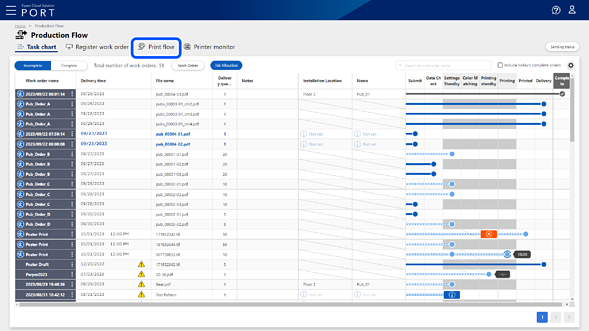
-
Click Batch Print Allocated Jobs.
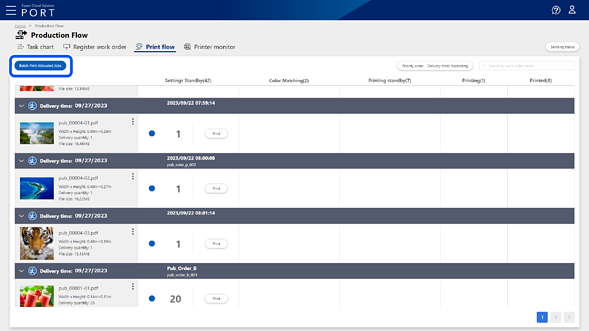
The Batch Print Allocated Jobs screen is displayed.
-
Select Auto Print or Use the RIP Settings.
When set to Auto Print, printing starts when a print job is sent, regardless of the automatic printing settings on the destination Epson Edge Print.
When set to Use the RIP Settings, you can print according to the automatic printing settings on the destination Epson Edge Print.
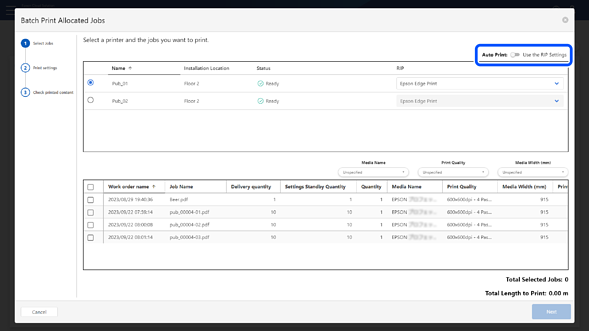
-
Select the destination printer, and then select the Epson Edge Print connected to the printer from RIP.
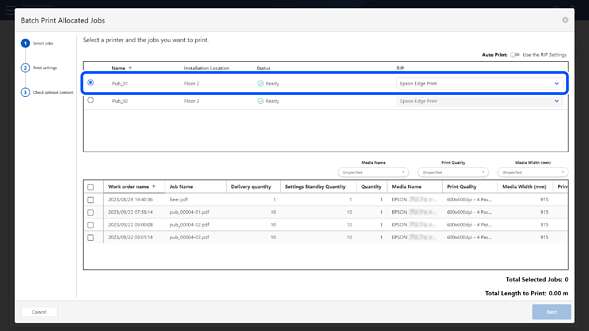
-
Use the item filter to narrow down the print jobs, and then select the print jobs you want to allocate to the printer.
Note:-
The item filters are displayed or hidden depending on the print job settings.
-
You can select or clear all displayed print jobs by clicking the checkbox in the item name line of the print job list.
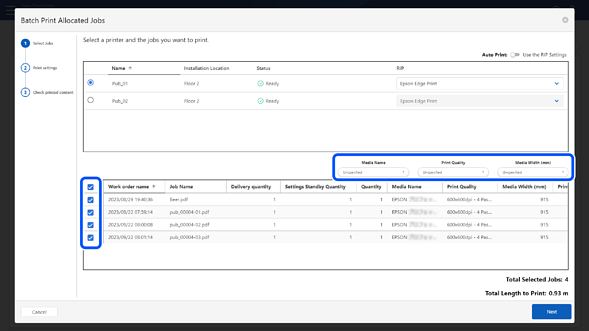
-
-
Click Next.
The Print settings screen is displayed.
Lead-in and Lead-out settings are displayed for Label Press.
See the following for the Lead-in and Lead-out settings.
-
If you want to change the print order, select a print job and click Up or Down to change the order.
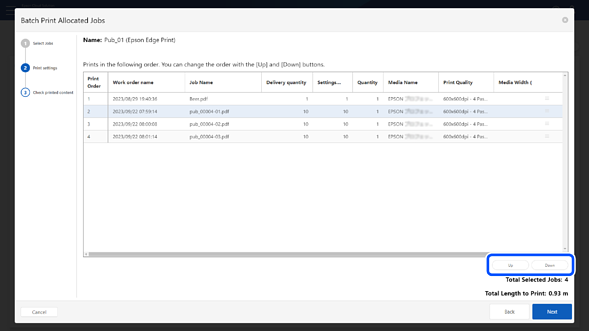
-
Click Next.
The Check printed content screen is displayed.
-
Check the displayed contents, and then click Print.
The destination printer is instructed to start printing.
The Printing standby column displays the number of copies you have set and the status of the tasks. See the following for details about the status displayed in the Printing standby column.
-
If you did not select Auto Print in step 4 or have not set automatic printing on the destination Epson Edge Print, start printing on the destination Epson Edge Print.
-
You can check the progress of the entire process for each print file on the Task chart screen.
-
You can check the information for each printer on the Printer monitor screen.

