Details of the Task chart Screen

|
Item |
Description |
||
|---|---|---|---|
|
A |
Work order display switching button (Incomplete / Complete) |
Toggles the display for work orders.
|
|
|
B |
Total number of work orders |
|
|
|
C |
Batch Delete button |
Click to display the Batch Delete screen, where you can delete multiple work orders at once. |
|
|
D |
Job Allocation button |
Displayed when Click to display the Job Allocation - Select Jobs screen, where you can allocate the print jobs uploaded using Epson Edge Print to the destination printer. See the following for more details on the print job allocation function. |
|
|
E |
Search bar |
When you enter any keyword, a list of work order names that partially match the keyword is displayed. |
|
|
F |
Include today's complete orders |
When this is selected, the work orders completed today are displayed in addition to the work orders that have not been completed. |
|
|
G |
|
You can configure the tasks before and after the printing process and the print job allocation function. On the Flow settings screen, you can set the tasks before and after the printing process. On the Job Allocation Settings screen, you can enable or disable the allocation of print jobs uploaded using Epson Edge Print. |
|
|
H |
Work order name |
Displays the work order name and status of the print file. When you register a new work order, copy a work order, or add a print file to a work order, the delivery time, print file name, total number of copies to print, and notes are displayed in bold blue letters for about 30 minutes after registration. |
|
 |
Displayed when you select High as the Priority of the work order. |
||
 |
Click to display a menu where you can edit, copy, or delete a work order, or add, edit, or delete a print file. |
||
|
I |
Delivery time |
Displays the delivery time set for the work order. |
|
 |
Displayed when the delivery time has passed and the process has not been completed. |
||
|
J |
File name |
Displays the print file name. |
|
|
K |
Delivery quantity |
Displays the total number of copies to print the print file. |
|
|
L |
Notes |
Displays the notes set for the print file. |
|
|
M |
Installation Location |
Displays the installation location set for the printer when |
|
|
N |
Name |
Displays the registered name set for the printer when |
|
|
O |
Task name (progress) |
The line for each print file shows the progress of each print file. Click the following task column to update. The progress is displayed in the printing process (Settings Standby to Printed) including the error status. If printing is in progress, the estimated time to complete printing is displayed. Also, hovering the mouse cursor over the
|
|
|
P |
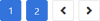 |
Up to 500 work orders can be displayed on one page. If this number is exceeded, a new page is added automatically. Click the page number icon to view that page. Click |
|
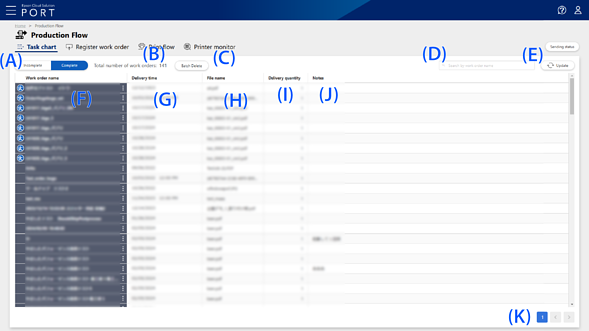
|
Item |
Description |
||
|---|---|---|---|
|
A |
Work order display switching button (Incomplete / Complete) |
Toggles the display for work orders.
|
|
|
B |
Total number of work orders |
Displays the number of completed work orders. |
|
|
C |
Batch Delete button |
Click to display the Batch Delete screen, where you can delete multiple work orders at once. |
|
|
D |
Search bar |
When you enter any keyword, a list of work order names that partially match the keyword is displayed. |
|
|
E |
Update button |
Click to update the display for the completed work order list. |
|
|
F |
Work order name |
Displays the work order name and status of the print file. When you register a new work order, copy a work order, or add a print file to a work order, the delivery time, print file name, total number of copies to print, and notes are displayed in bold blue letters for about 30 minutes after registration. |
|
 |
Displayed when you select High as the Priority of the work order. |
||
 |
Click to display a menu where you can copy or delete a work order, or delete a print file. |
||
|
G |
Delivery time |
Displays the delivery time set for the work order. |
|
|
H |
File name |
Displays the print file name. |
|
|
I |
Delivery quantity |
Displays the total number of copies to print the print file. |
|
|
J |
Notes |
Displays the notes set for the print file. |
|
|
K |
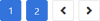 |
Up to 500 work orders can be displayed on one page. If this number is exceeded, a new page is added automatically. Click the page number icon to view that page. Click |
|


 or
or  in the task column shows a pop-up with information about the printer that is currently printing.
in the task column shows a pop-up with information about the printer that is currently printing.
 or
or  to display the previous page or the next page.
to display the previous page or the next page.