Defining the Sample Color by Entering L*a*b* Values
You can define the sample color by entering the L*a*b* values.
-
Select Enable spot color matching on the Print settings screen.
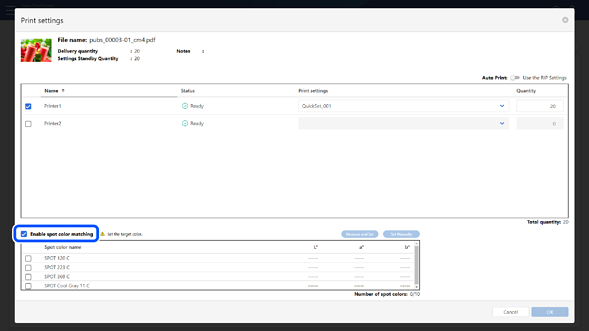
-
Select the spot color that you want to match to the sample color, and then click Set Manually.
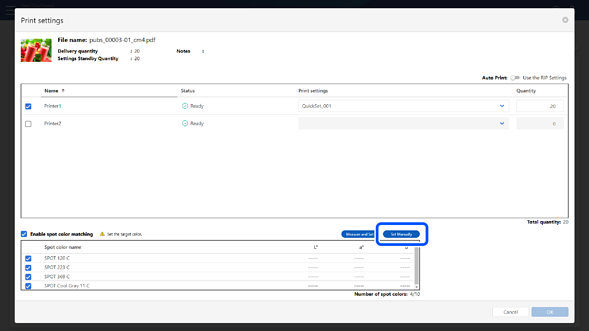
The Set Sample Color: Set Manually screen is displayed.
-
Enter the L*a*b* values in each box.
You can enter L*a*b* values to up to one decimal place within the following range.
L*: 0.0 to 130.1
a*: -128.0 to 127.0
b*: -128.0 to 127.0
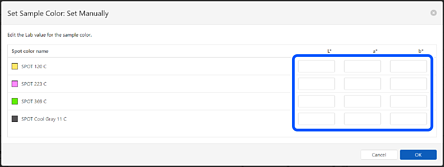
-
Click OK.
Check that the L*a*b* values you set are reflected in the spot color list on the Print settings screen.
