Details of the Print flow Screen
You can check the task progress of the print files on the Print flow screen. You can also check and change information for the print files.
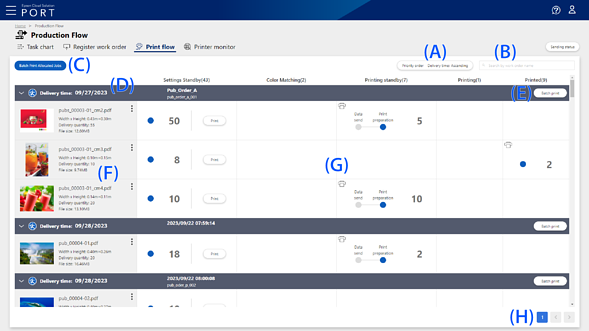
|
Item |
Description |
||
|---|---|---|---|
|
A |
Sort button |
You can sort the work orders by priority and delivery time. If you select Priority order, the work orders with Priority set to High are displayed first. Select Ascending or Descending in Delivery time. |
|
|
B |
Search bar |
When you enter any keyword, a list of work order names that partially match the keyword is displayed. |
|
|
C |
Batch Print Allocated Jobs button |
Displayed when Click to allocate the multiple print files that have been uploaded using Epson Edge Print to the destination printer and batch print them. |
|
|
D |
Work order name |
Displays the delivery time, the work order name, and the work order number. |
|
 |
Click to toggle between showing and hiding the contents of the work order (print file information and task progress). |
||
 |
Displayed when you select High as the Priority of the work order. |
||
 |
Displayed when the delivery time has passed. |
||
|
E |
Batch print button |
Displayed when Click to apply the same print settings to multiple print files contained in a work order and batch print them. |
|
|
F |
Print file information |
Displays the print file information. |
|
|
Thumbnail |
Displays a thumbnail of the print file. If a thumbnail of the print file cannot be displayed, a "?" icon is displayed. |
||
|
File name |
Displays the print file name. |
||
|
Width x Height |
Displays the print width and length set in the print file in meters. |
||
|
Delivery quantity |
Displays the total number of copies to print the print file. |
||
|
File size |
Displays the size of the print file in MB. |
||
 |
Click to select the Edit file or Delete file menu to edit or delete the print file. |
||
|
G |
Task name (progress) |
See the following for details about the progress of the printing process. |
|
|
H |
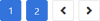 |
Up to 500 work orders can be displayed on one page. If this number is exceeded, a new page is added automatically. Click the page number icon to view that page. Click |
|


 or
or  to display the previous page or the next page.
to display the previous page or the next page.