Details of the Printer monitor Screen
You can check the status and printing progress of each printer on the Printer monitor screen.
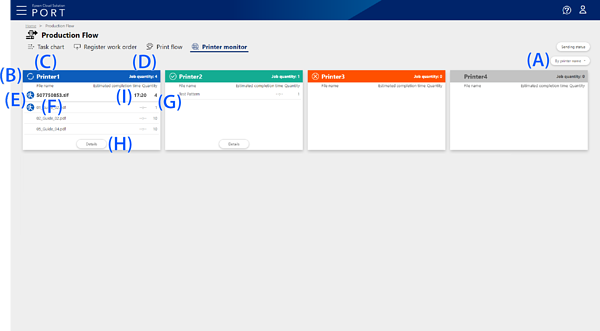
|
Item |
Description |
||
|---|---|---|---|
|
A |
Printer order switching button |
Click to switch the display order of printers between by number of print jobs or by printer name. |
|
|
B |
Printer Status |
Displays the status of each printer.
Other (Gray): Another status has occurred, such as the printer is offline. |
|
|
C |
Printer Name |
Displays the registered printer name. If no registered name has been set, the serial number of the printer is displayed. |
|
|
D |
Job quantity |
Displays the number of print jobs allocated to the printer that are currently being printed or waiting to be printed. |
|
|
E |
|
Displayed for print jobs with high priority. |
|
|
F |
File name |
Displays the names of print jobs that are currently being printed or waiting to be printed in the order of print instructions. The name of the print job currently being printed is displayed in bold. |
|
|
G |
Quantity |
Displays the number of copies to be printed for the print job. |
|
|
H |
Details |
Displayed when there is a print job currently being printed or waiting to be printed. Click to display the print job list screen. |
|
|
I |
Estimated completion time |
When printing using Epson Edge Print or Epson Print Automate, the estimated time to complete printing is displayed after printing begins. |
|
You can check the list of print jobs allocated to the printer that are currently being printed or waiting to be printed. You can also cancel a print job that is waiting to be printed or is currently being printed.
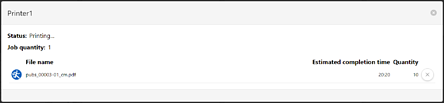
|
Item |
Description |
|
|---|---|---|
|
Status |
Displays the status of the printer. |
|
|
Job quantity |
Displays the number of print jobs allocated to the printer that are currently being printed or waiting to be printed. |
|
|
|
Displayed for print jobs with high priority. |
|
|
File name |
Displays the names of print jobs that are currently being printed or waiting to be printed in the order of print instructions. The name of the print job currently being printed is displayed in bold. |
|
|
Estimated completion time |
When printing using Epson Edge Print or Epson Print Automate, the estimated time to complete printing is displayed after printing begins. |
|
|
Quantity |
Displays the number of copies to be printed for the print job. |
|
|
|
Click Depending on the digital front end you are using, this button may not be displayed. |
|
 |
Click to close the print job list screen. |
|




 (Priority icon)
(Priority icon)
 (Cancel)
(Cancel)