
 (Settings) > Flow settings Screen / Job Allocation Settings Screen
(Settings) > Flow settings Screen / Job Allocation Settings Screen

This is displayed when you click  (Settings) on the Task chart screen, and then select Flow settings from the menu on the left. Note that the
(Settings) on the Task chart screen, and then select Flow settings from the menu on the left. Note that the  (Settings) button is displayed when Incomplete is selected for the work order display switching button on the Task chart screen.
(Settings) button is displayed when Incomplete is selected for the work order display switching button on the Task chart screen.
You can configure the tasks before and after the printing process (Settings Standby to Printed).
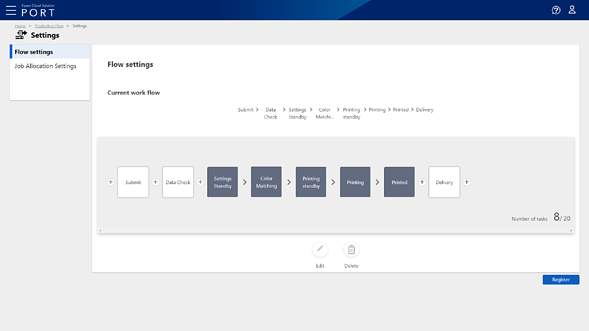
|
Item |
Description |
|---|---|
|
Current work flow |
Displays the currently configured tasks. |
|
Task item |
Click The tasks of the printing process (Settings Standby, Color Matching, Printing standby, Printing, and Printed) are fixed. Including these, you can set up to 20 task items. |
|
Edit |
Select the task you want to edit, and then click Edit to edit the task name. |
|
Delete |
Select the task you want to delete, and then click Delete to delete the task. |
|
Register |
Click to register the flow settings. |
You can set the allocation function for print jobs uploaded using Epson Edge Print.
See the following for more details on this screen.
 to display the
to display the 