Defining the Sample Color by Measuring L*a*b* Values
You can define the sample color with the values measured using an Epson Spectrometer and the spectrophotometer.
-
Select Enable spot color matching on the Print settings screen.
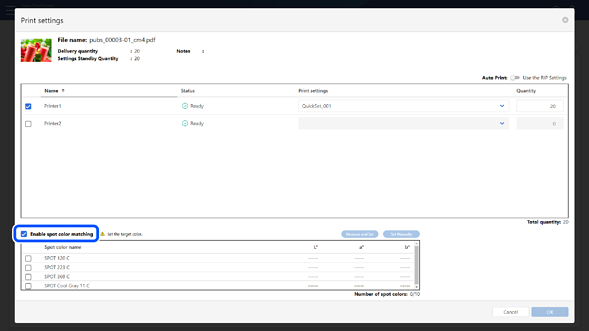
-
Select the spot color that you want to match to the sample color, and then click Measure and Set.
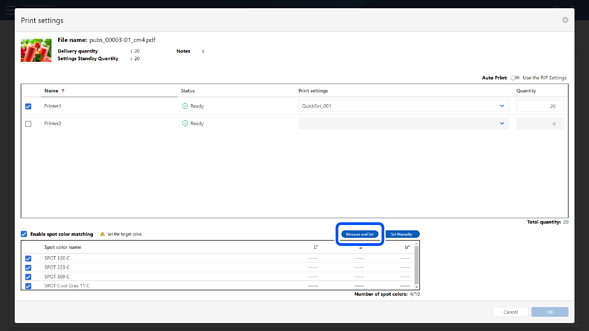
The Set Sample Color: Measure and Set screen is displayed.
-
Click Next.
The following screen is displayed.
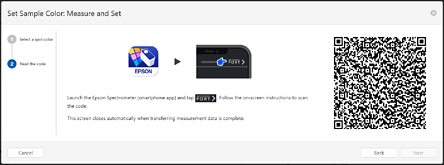
From the next step, perform the operations on your smartphone or tablet.
-
Tap the icon for Epson Spectrometer (iOS:
 Android:
Android:  ) on your smartphone or tablet to run Epson Spectrometer.
) on your smartphone or tablet to run Epson Spectrometer.
-
Connect to your spectrophotometer.
-
Tap
 .
Note:
.
Note:When the Epson Global ID - Login screen is displayed, enter the email address and password associated with Epson Cloud Solution PORT and tap Login.
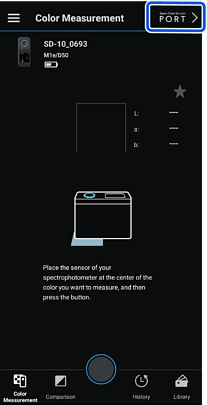
The screen for reading the QR code is displayed.
-
Follow the on-screen instructions to measure the sample color.
Check that the L*a*b* values you set are reflected in the spot color list on the Print settings screen.
